FactoryTalk® Optix™ Runtime Entitlement
FactoryTalk® Optix™
Runtime EntitlementThis section explains the process of purchasing, allocating and activating a
FactoryTalk® Optix™
Runtime entitlement. Without an
entitlement, a FactoryTalk® Optix™
Runtime runs in a
2-hour demo and shuts down automatically
IMPORTANT:
To limit
access to the firewall of your application to only the entitlement on the
FactoryTalk®
Hub™
server, we recommend that you add the
server to the allow list. (*.cloud.rockwellautomation.com).- To purchase aFactoryTalk® Optix™Runtime entitlement, follow the instructions in Purchase a FactoryTalk Optix Studio Pro entitlement, but select the appropriateFactoryTalk® Optix™Runtime entitlement package.TIP:FactoryTalk® Optix™Runtime Entitlements can be purchased as either a subscription or perpetual with maintenance. For additional assistance, contact your local Allen-Bradley distributor or Rockwell Automation sales office.
- To allocate the Runtime entitlement, follow the instructions in Allocate a FactoryTalk Optix Studio Pro entitlement to your organization, but select theFactoryTalk® Optix™Runtime entitlement.
- Steps to activate or upgrade an entitlement on a computer or Target Devices depend on device type and whether the device is online or offline.
FactoryTalk Optix Online Devices
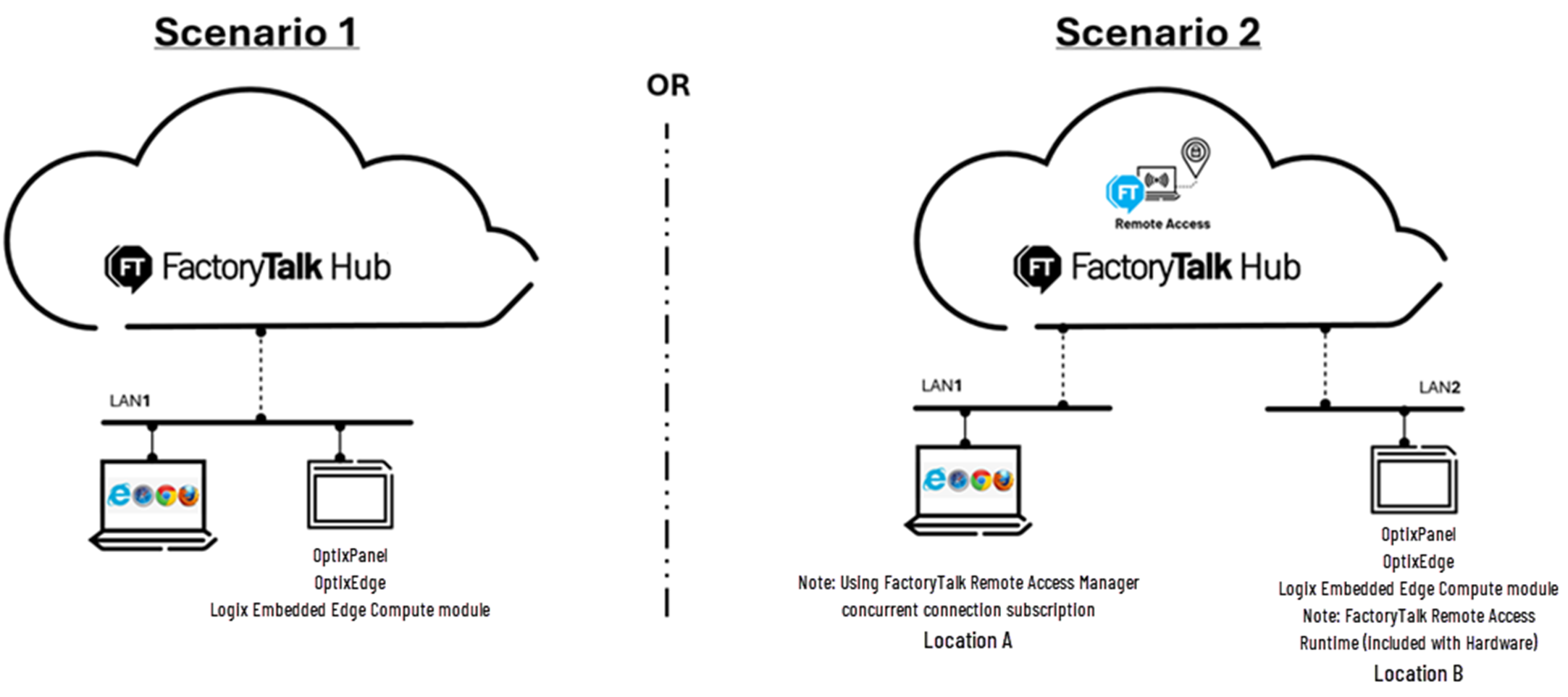
FactoryTalk Optix Offline Devices
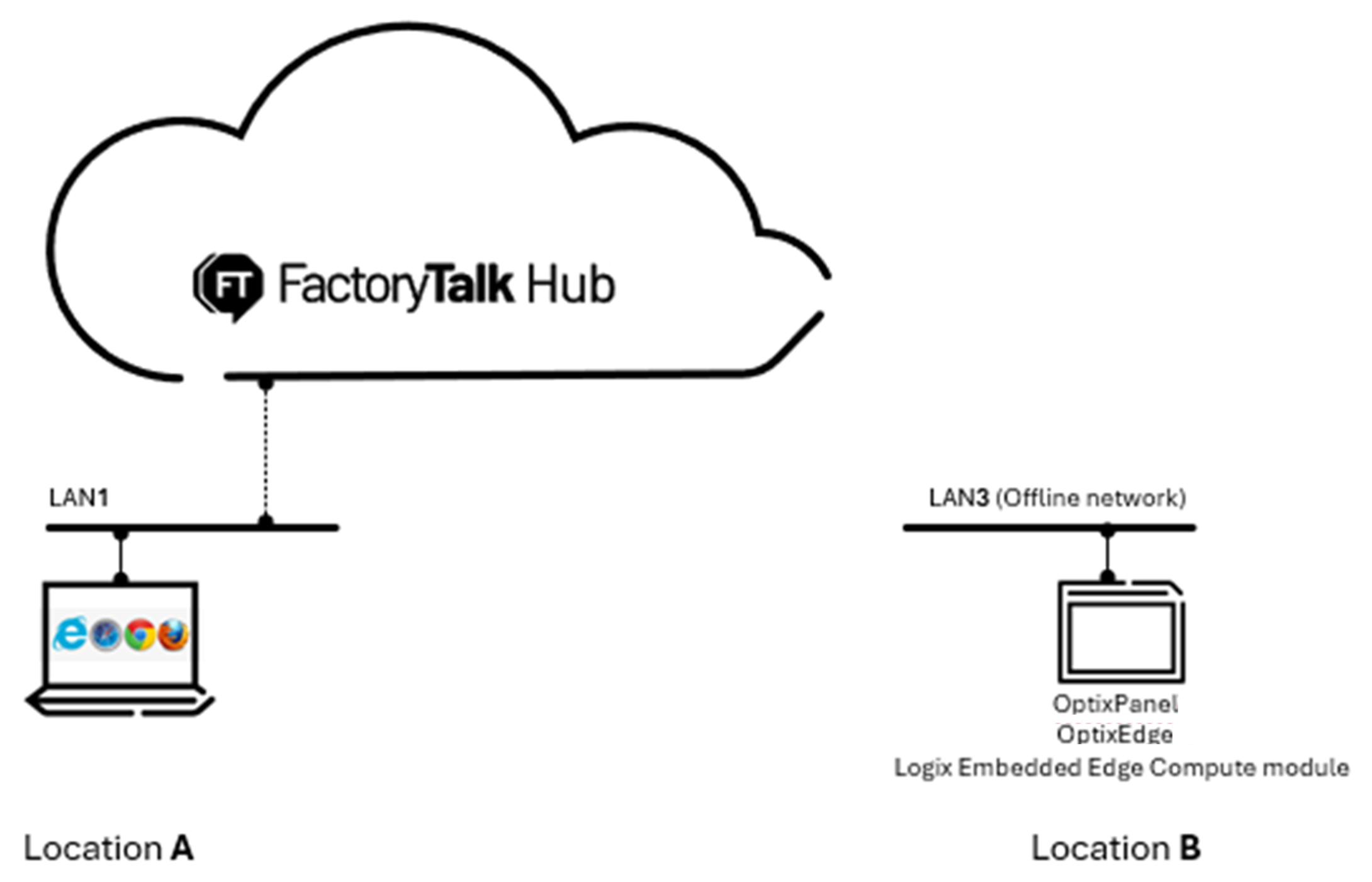
FactoryTalk® Optix™
Entitlement UpgradesAn upgrade to your
FactoryTalk® Optix™
Runtime
entitlement can be necessary, for instance, if you must accommodate a computer with a larger
capacity. To do this, add an upgrade entitlement on your computer or device that employs FactoryTalk® Optix™
Runtime.
TIP:
Upgrades are only available with perpetual
licenses.
Provide Feedback
