Activate or Upgrade FactoryTalk® Optix™ Runtime Entitlement on Offline
Computers
FactoryTalk® Optix™
Runtime Entitlement on Offline
ComputersTo activate an entitlement on an offline computer, use an online computer to retrieve entitlement
key information and then install the entitlement on the offline computer. You must also
install the Entitlement Manager on both the offline and online computers as part of the
Runtime Tools installation.
The Runtime Tools download is available at the
FactoryTalk® Optix™
landing page on the FactoryTalk®
Hub™
(sign in required).Complete the following steps when using a personal computer or
ASEM™
6300
industrial computer running Windows®
that is not connected to the
network.- Purchase the entitlement or upgrade and allocate it to your organization as described in Allocate a FactoryTalk Optix Studio Pro entitlement to your organization.
- If not already done, use a USB drive to copy the Runtime Tools installation package to the offline target device and run the .exe file.
- Sign in to theFactoryTalk® Hub™, select the appropriate organization, and click theFactoryTalk® Optix™tile.
- Navigate to Entitlements > Organization entitlements and confirm that the entitlement has been allocated to the Organization.
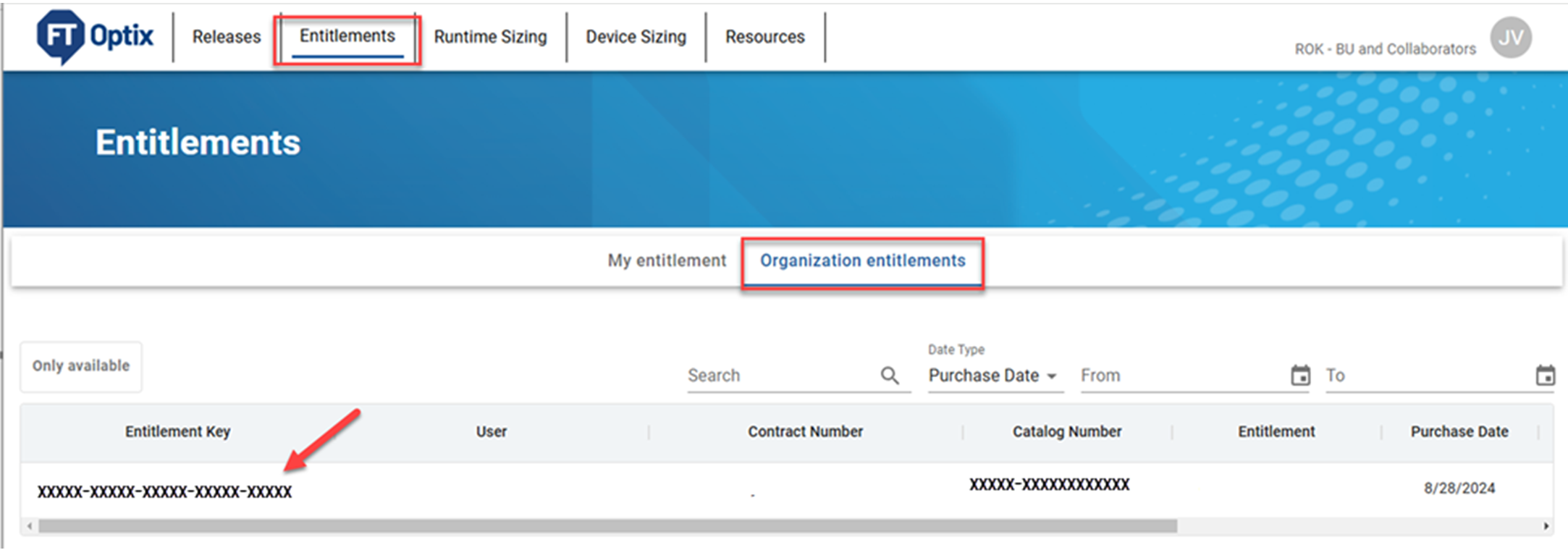
- Copy the 25-character entitlement key. The entitlement key is required to activate or upgrade the entitlement.
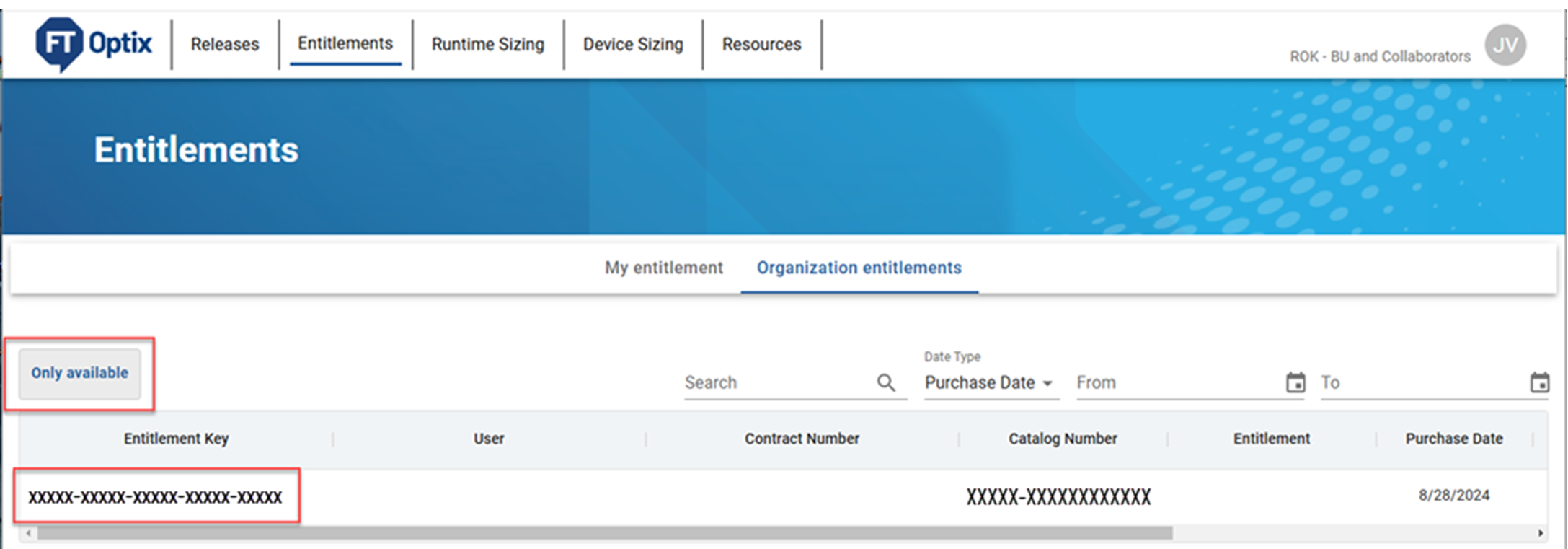
- On the offline computer, open the Entitlement Manager and select Offline.
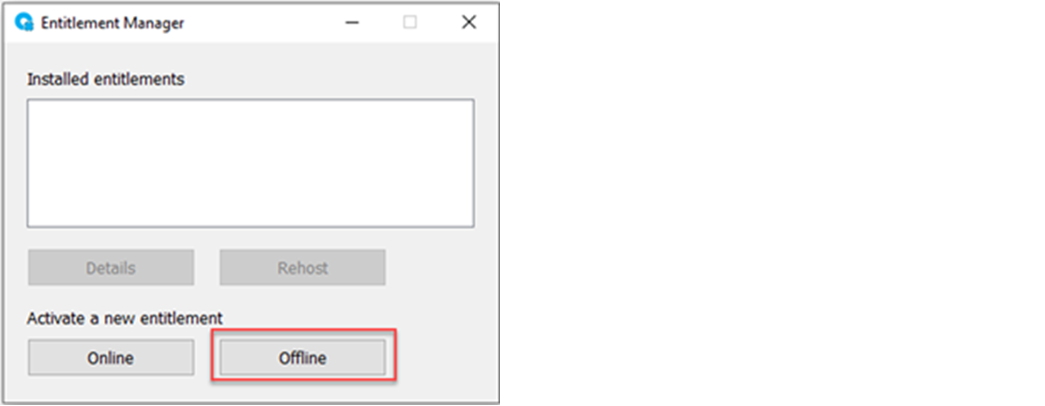
- Select Export an entitlement Activation Request for this device to a file. Select Next.
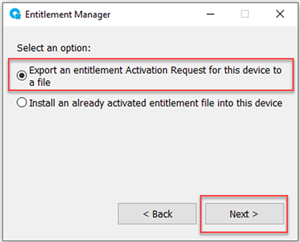
- Enter your entitlement key and select Create.
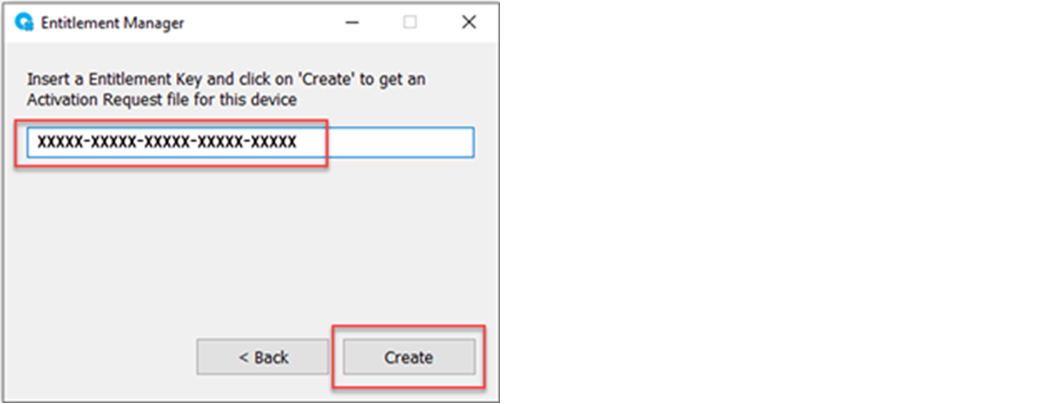
- Name the Activation Request (.req) file, and select Save.TIP: Save the file in a location that is easy to remember, such as the Desktop. We recommend you use the entitlement key as the file name.
- Copy the Activation Request file from the offline computer to the online computer.
- On the online computer, open the Entitlement Manager, and select Online.
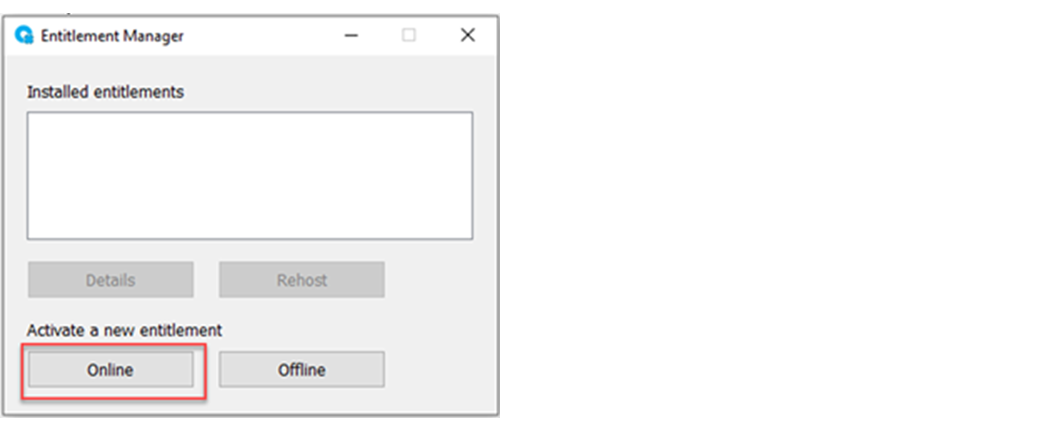
- Select Activate an entitlement for a different device. Select Next.
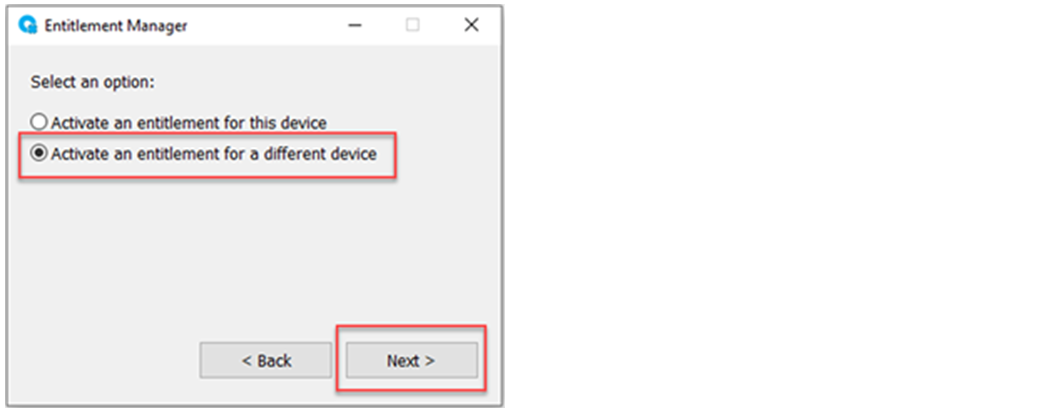
- Browse to the Activation Request file (.req) that you copied to the online computer. Select Open, then Activate.
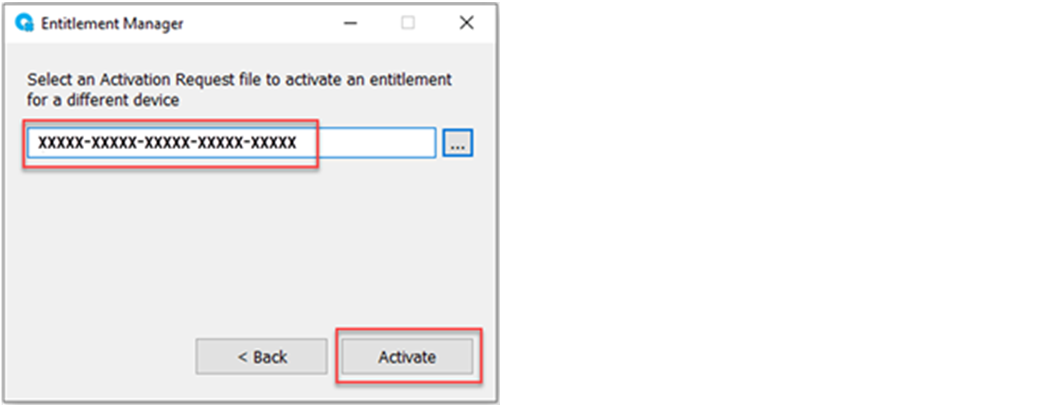 An Explorer window opens to save the new Activated Entitlement file (.ent).
An Explorer window opens to save the new Activated Entitlement file (.ent). - Accept the file name and select Save, then OK.TIP: Save the file in a location that is easy to remember, such as the Desktop.
- Copy the new entitlement file back to the offline computer.
- On the offline computer, open the Entitlement Manager, and select Offline.
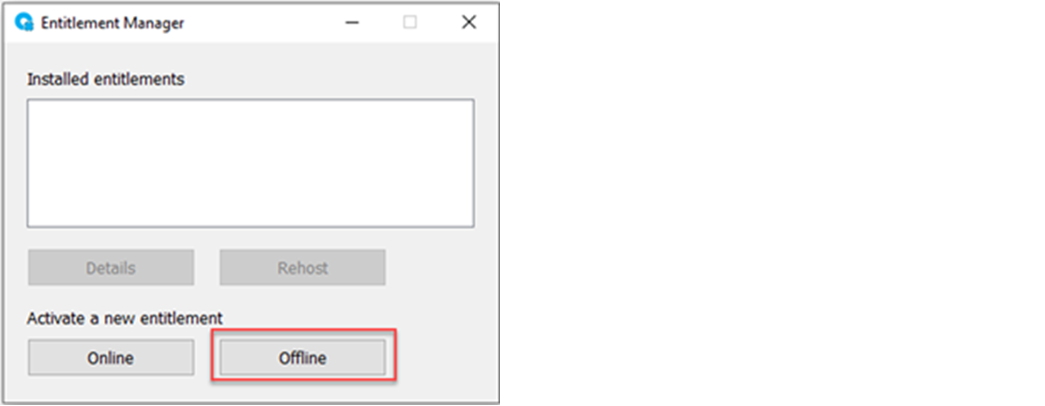
- Select Install an already Activated Entitlement file (.ent) into this device. Select Next.
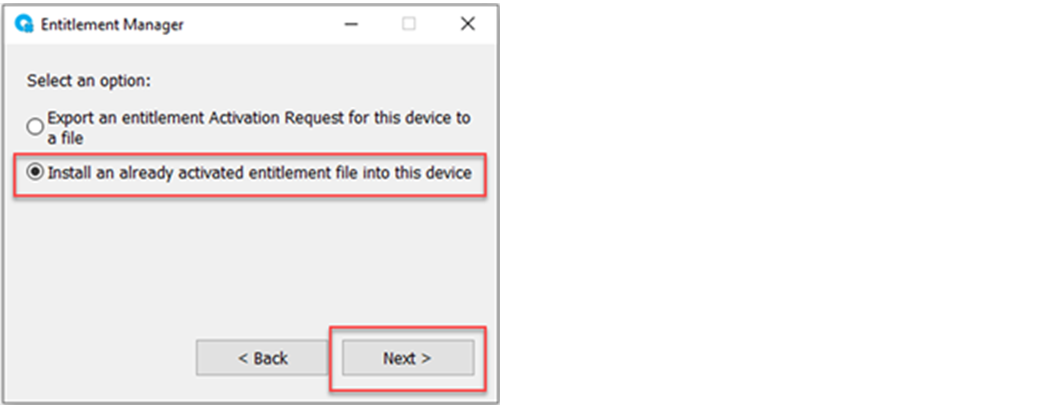
- Browse to the Activated Entitlement file (.ent) file that you copied to the online computer, and select Open.
- Select Import.
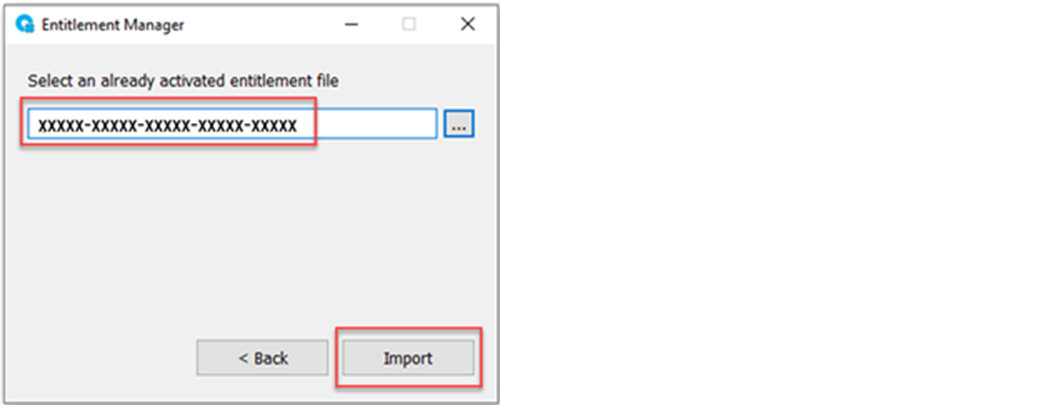 The Entitlement Manager shows the installed entitlement. The offline computer now recognizes theFactoryTalk® Optix™Runtime entitlement.
The Entitlement Manager shows the installed entitlement. The offline computer now recognizes theFactoryTalk® Optix™Runtime entitlement.
Provide Feedback
