Configure the Ethernet Port Settings
If you did not already configure the Ethernet port speed and duplex settings with
FactoryTalk Linx software, complete these tasks:
- Put the controller mode switch in the REM position.
- Change the Studio 5000 Logix Designer application project to Run Mode.When prompted to change the controller mode to Remote Run, select Yes.
- Right-click on your adapter, and select Properties.
- From the Device Information view, select Port Configuration.
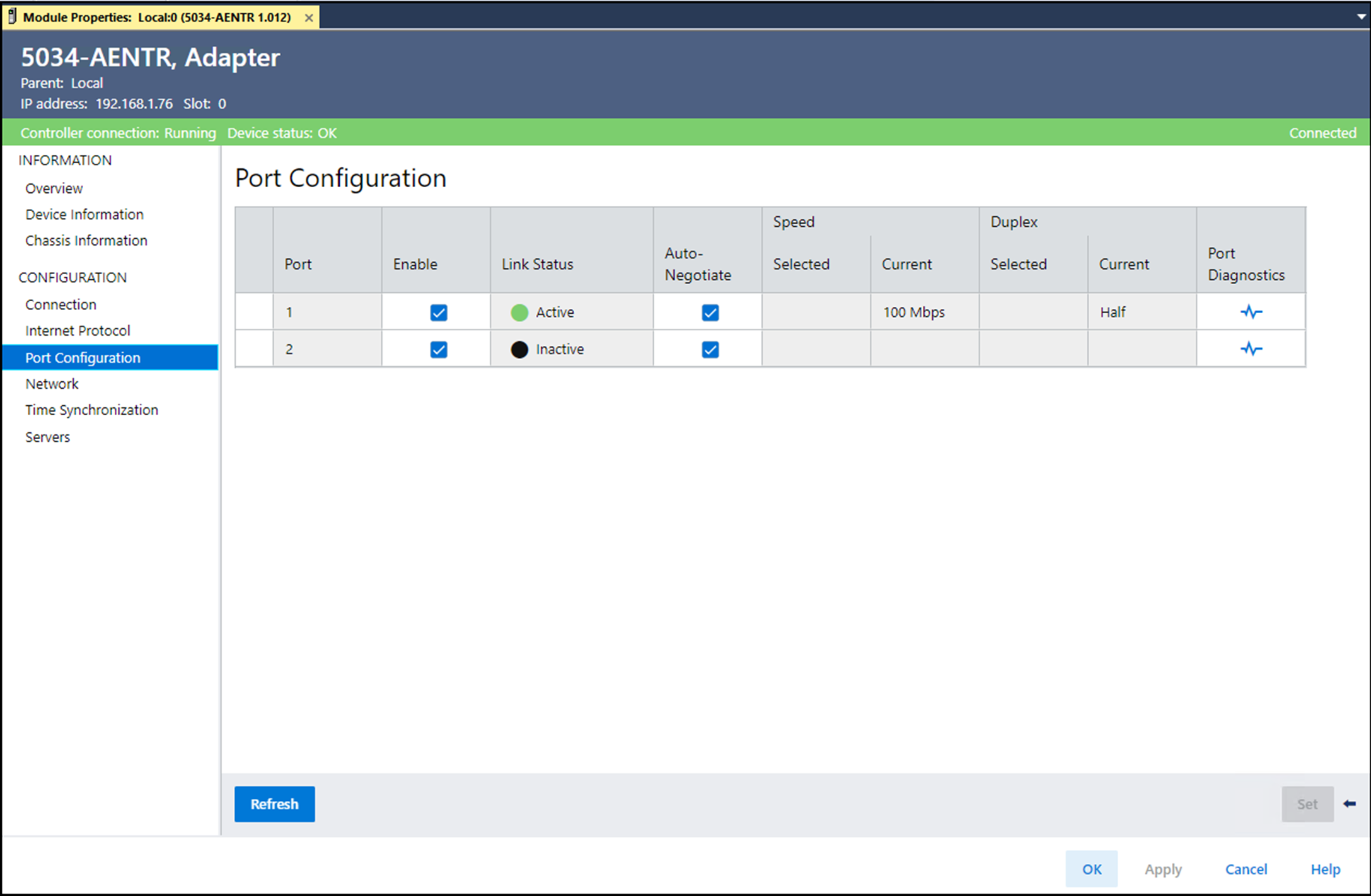 Desired TaskActionLet the module automatically set the port speed and duplex settings.Leave the Auto-Negotiate checkboxes selected.Manually configure your port speed and duplex settings.Follow these steps:
Desired TaskActionLet the module automatically set the port speed and duplex settings.Leave the Auto-Negotiate checkboxes selected.Manually configure your port speed and duplex settings.Follow these steps:- Clear the Auto-Negotiate checkbox.
- Under Speed category Selected column, select the port speed from the dropdown list.
- Under Duplex category Selected column, select Full from the dropdown list to set the port to full-duplex mode.
- From the Module Properties view, select Internet Protocol.
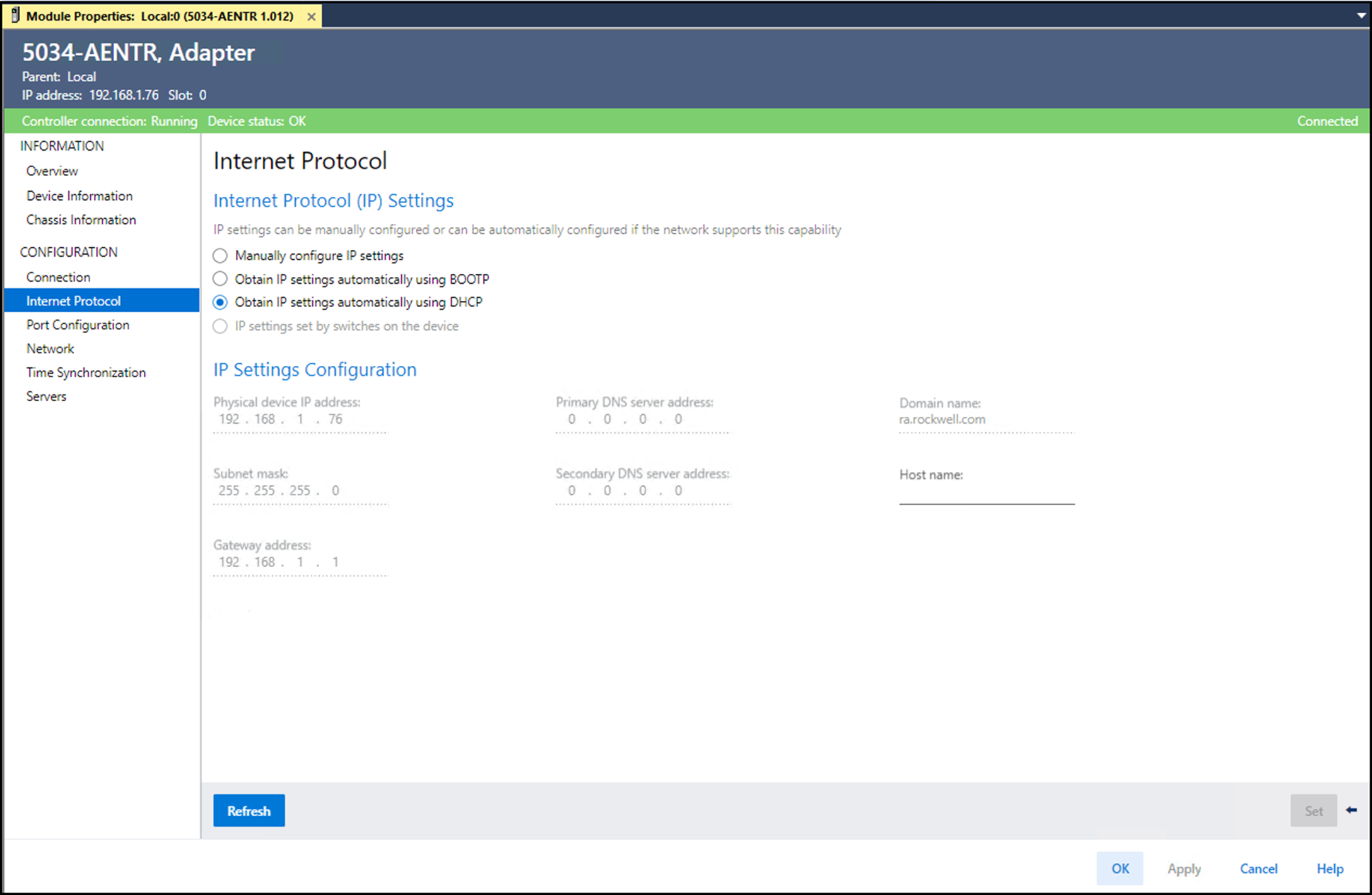 If needed, you can set Internet Protocol properties such as:
If needed, you can set Internet Protocol properties such as:- Domain Name
- Host Name
- Gateway Address
- Primary DNS Server Address
- Secondary DNS Server Address
- On the Module Properties dialog, select OK.IMPORTANT:If you try to change the IP address on this page, the following alert appears:
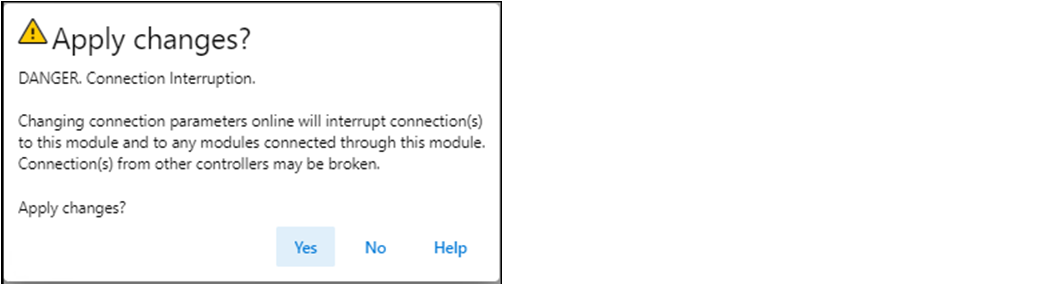
- Save the project.
Provide Feedback
