Troubleshoot Your IO-Link Master Module
You can following methods to troubleshoot your module:
- Use Module Status Indicators to troubleshoot your module. For more information, see Use the Status Indicators for Troubleshooting.
- Use Studio 5000 Logix Designer application.
Use Studio 5000 Logix Designer Application
Check the Controller Organizer to see if there is a warning icon on the module.
Warning Icon in Controller Organizer
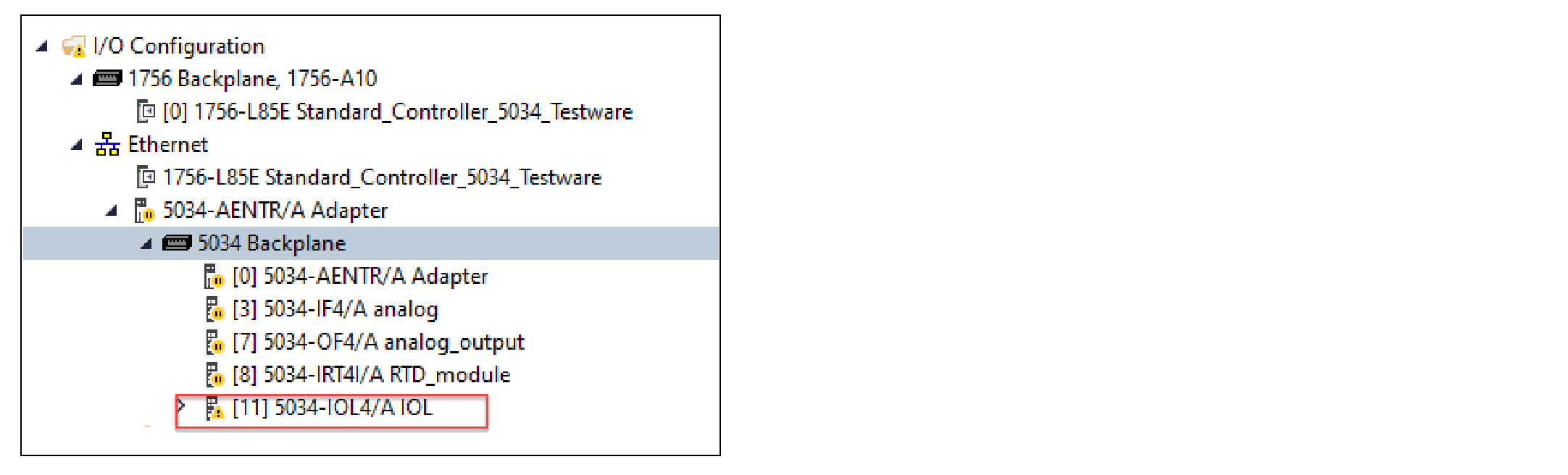
If a warning icon is present, open the Module Properties and check the status bar to
identify the type of fault.
Fault Message in Status Bar
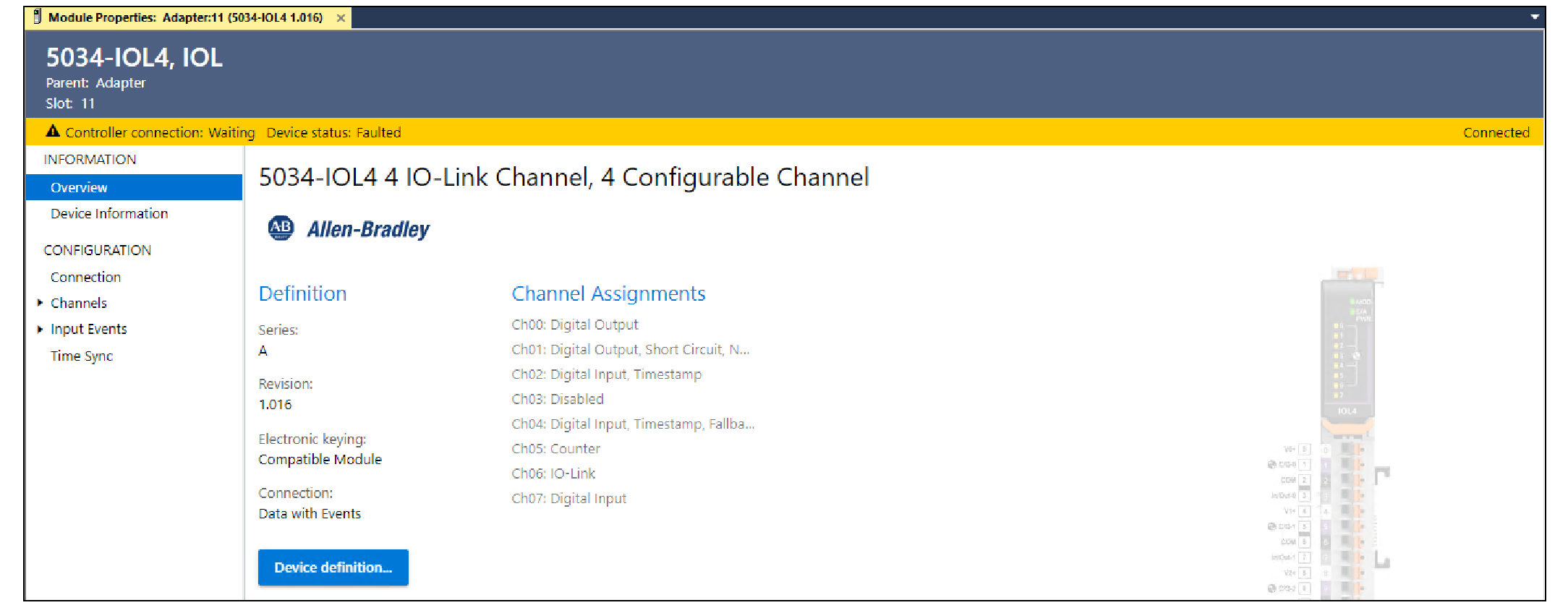
If connection is faulted, go to the Connection view and check the error code in the
Connection Fault area.
Connection Fault Description with Error Code
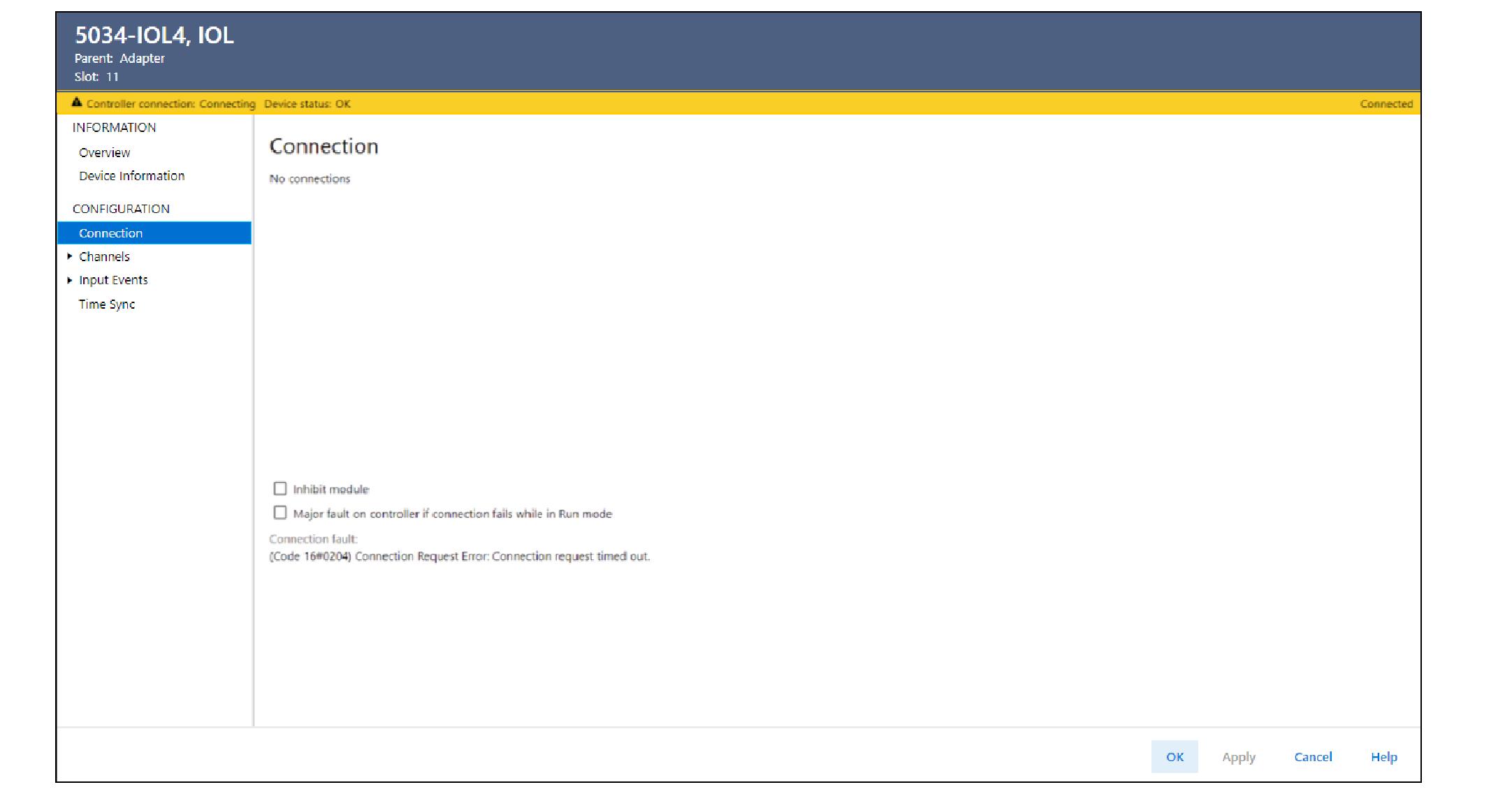
Error Code | Action |
|---|---|
0x204 |
|
Keying Error | Go to Device Information view to confirm that the physical
module is compliant or matches the configured identity. For more information, see Electronic Keying in Logix 5000
Control Systems Application Technique, publication LOGIX-AT001. |
0x10 | Go to Device Information view and check the firmware revision
and major fault status.
|
If a channel is faulted, go to the Channels → Chxx view and select the Diagnostics to
see the diagnostic condition of the channel.
Example for Channel Diagnostics with CQ Short Circuit Fault
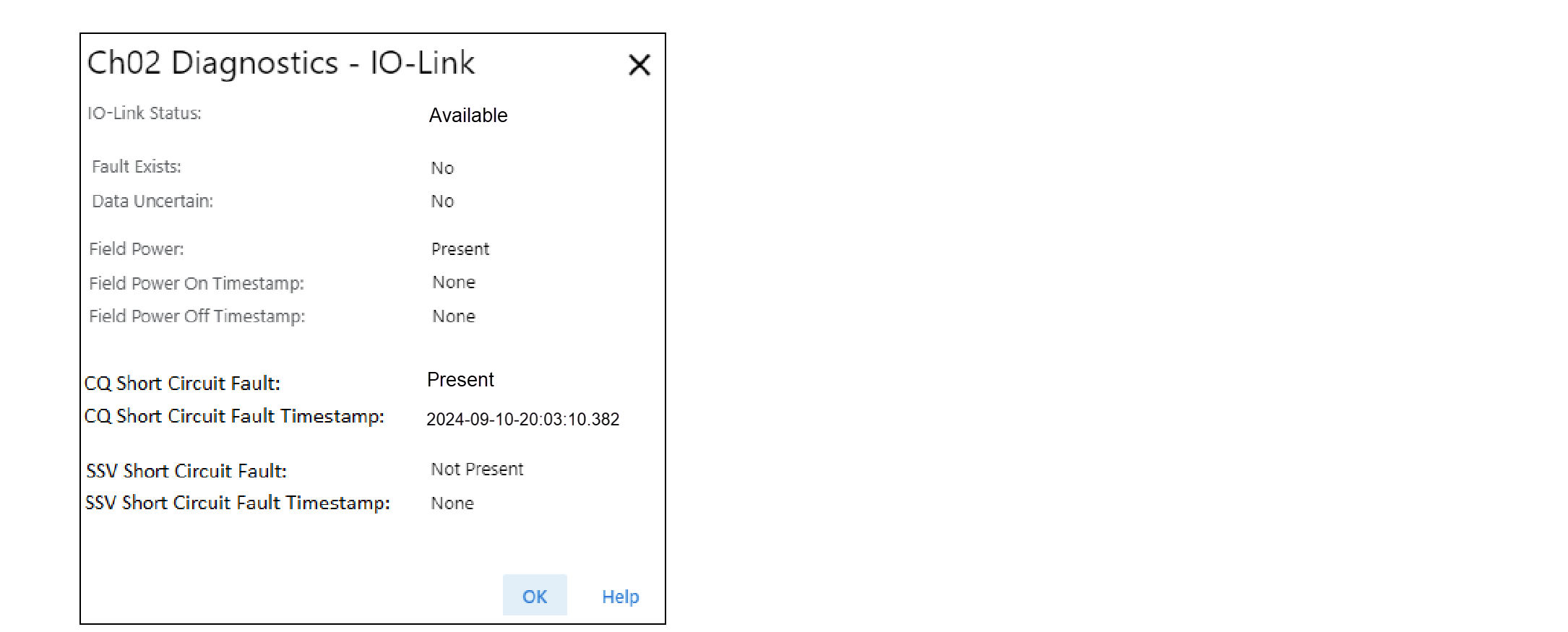
If a Time Sync fault is present, go to the Device Diagnostics dialog to check the
Time Synchronization status and Grandmaster clock identity.
Example for Device Diagnostics with Time Sync not Synchronized
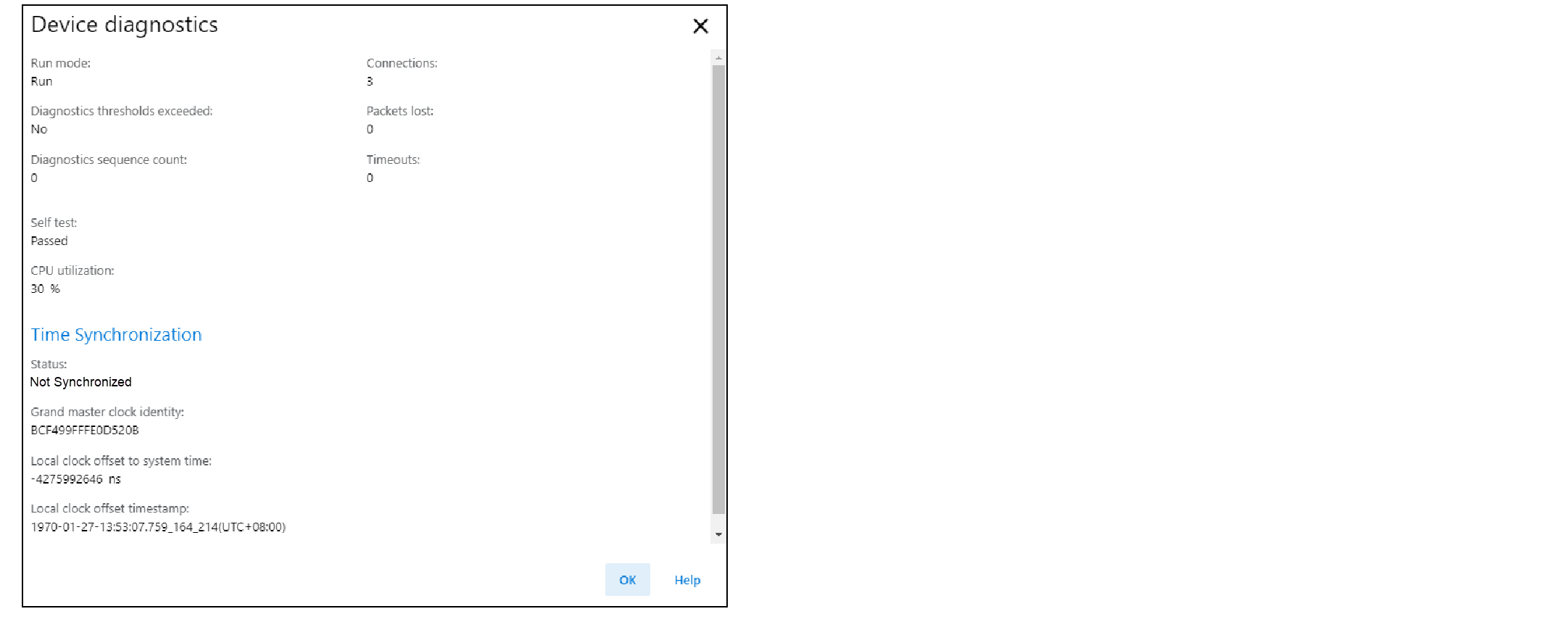
The Grandmaster clock identity must match with the network Grandmaster clock
identity. Also, check the Time Synchronization status of the adapter in the adapter
Device Diagnostics dialog.
Provide Feedback
