Troubleshoot Your Module
You can following the below methods to troubleshoot your module:
- Module Status IndicatorsSee the respective module-specific sections for more information on how to troubleshoot using module status indicators.
- Studio 5000 Logix Designer application.
Troubleshooting using Studio 5000 Logix Designer Application
Check the Controller Organizer to see if there is a warning icon on the module.
Warning Icon in Controller Organizer
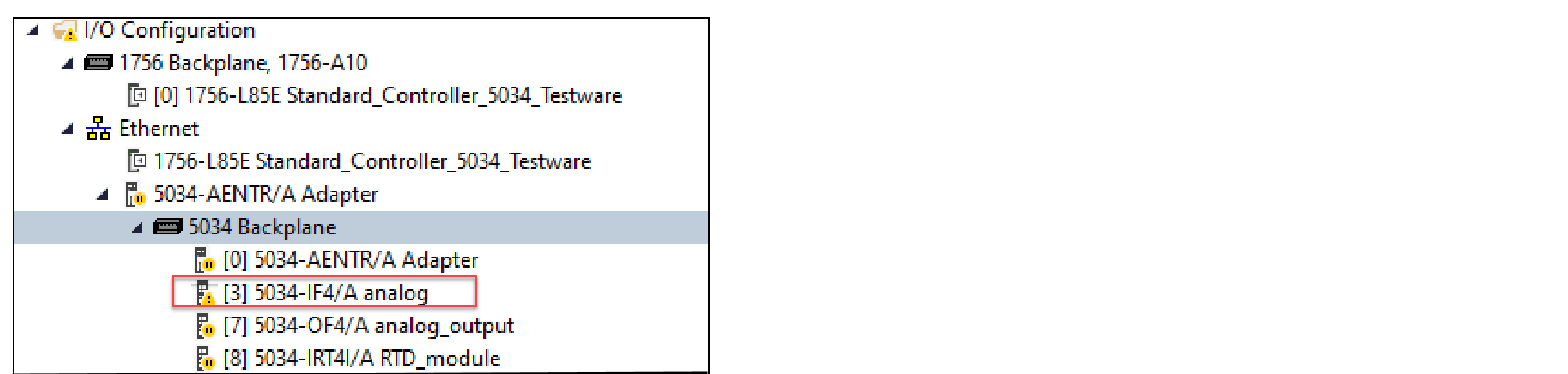
If a warning icon is present, open the Module Properties and check the status bar to
identify the type of fault.
Fault Message in Status Bar
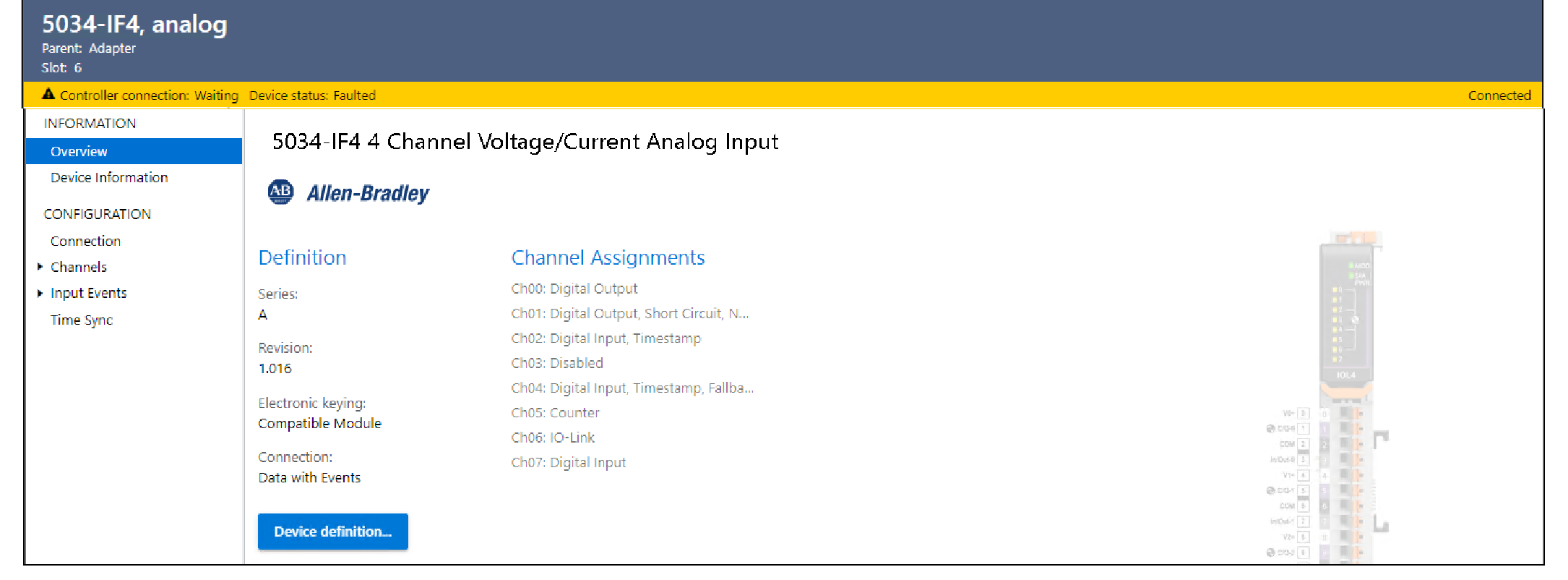
If connection is faulted, go to the Connection view and check the error code in the
Connection Fault area.
Connection Fault Description with Error Code
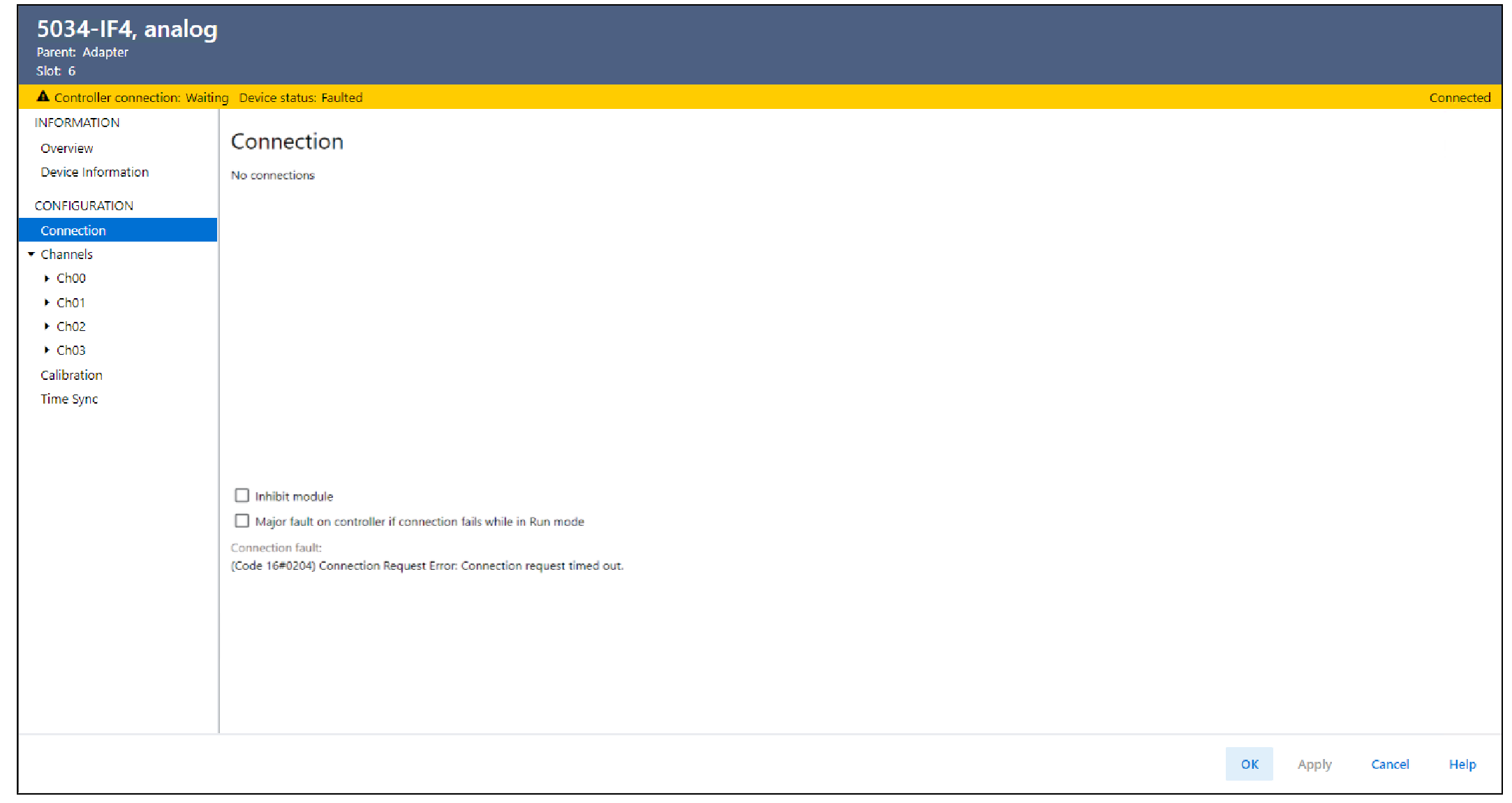
Error Code | Action |
|---|---|
0x204 |
|
Keying Error | Go to Device Information view to confirm that the physical
module is compliant or matches the configured identity. For more information, see Electronic Keying in Logix 5000
Control Systems Application Technique, publication LOGIX-AT001. |
0x10 | Go to Device Information view and check the firmware revision
and major fault status:
|
Example for Device Information View with Major Fault Present
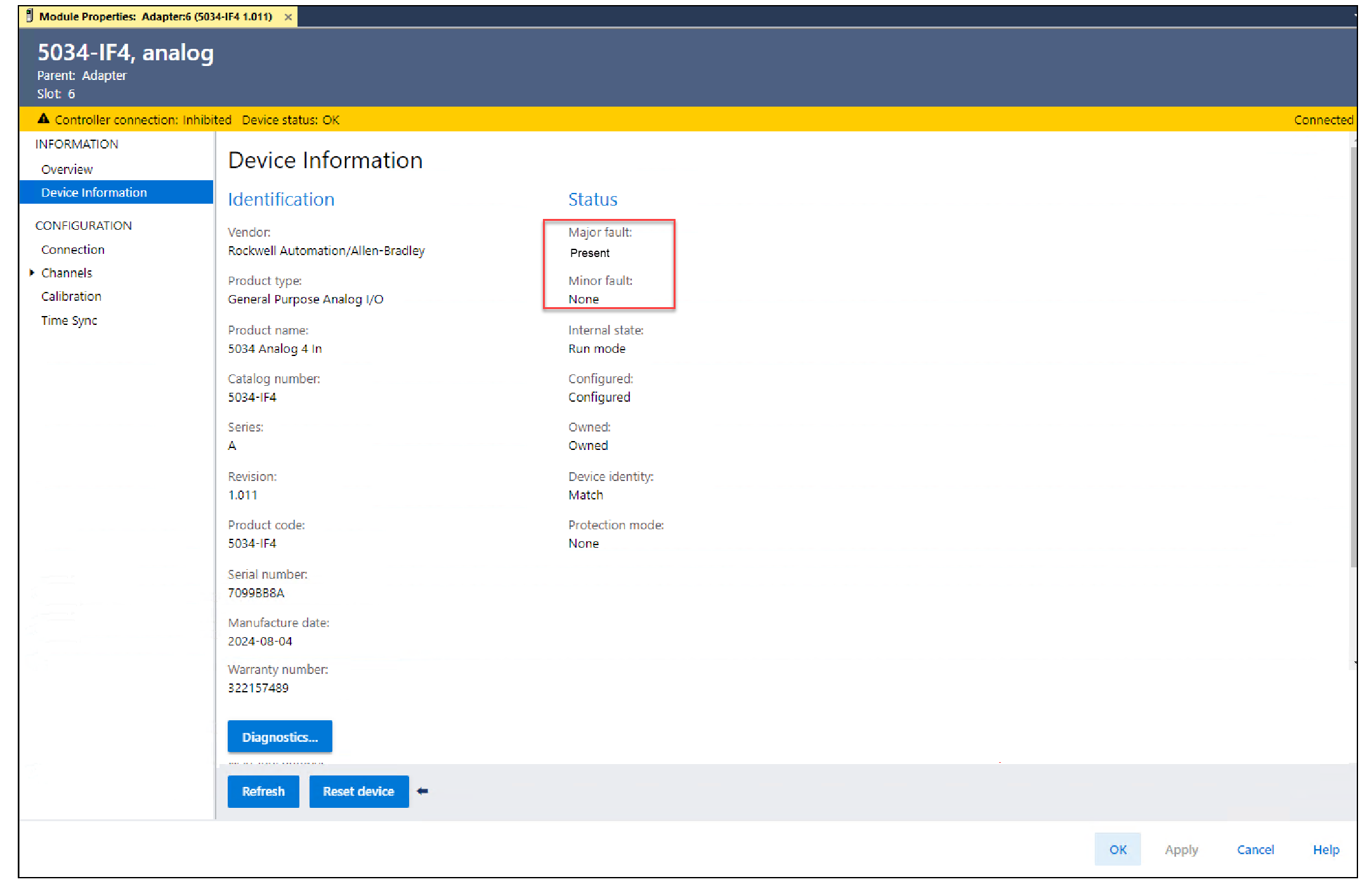
If a channel is faulted, go to the Channels → Chxx view and select the Diagnostics to
see the diagnostic condition of the channel.
Example for Channel Diagnostics Dialog with Short Circuit Fault
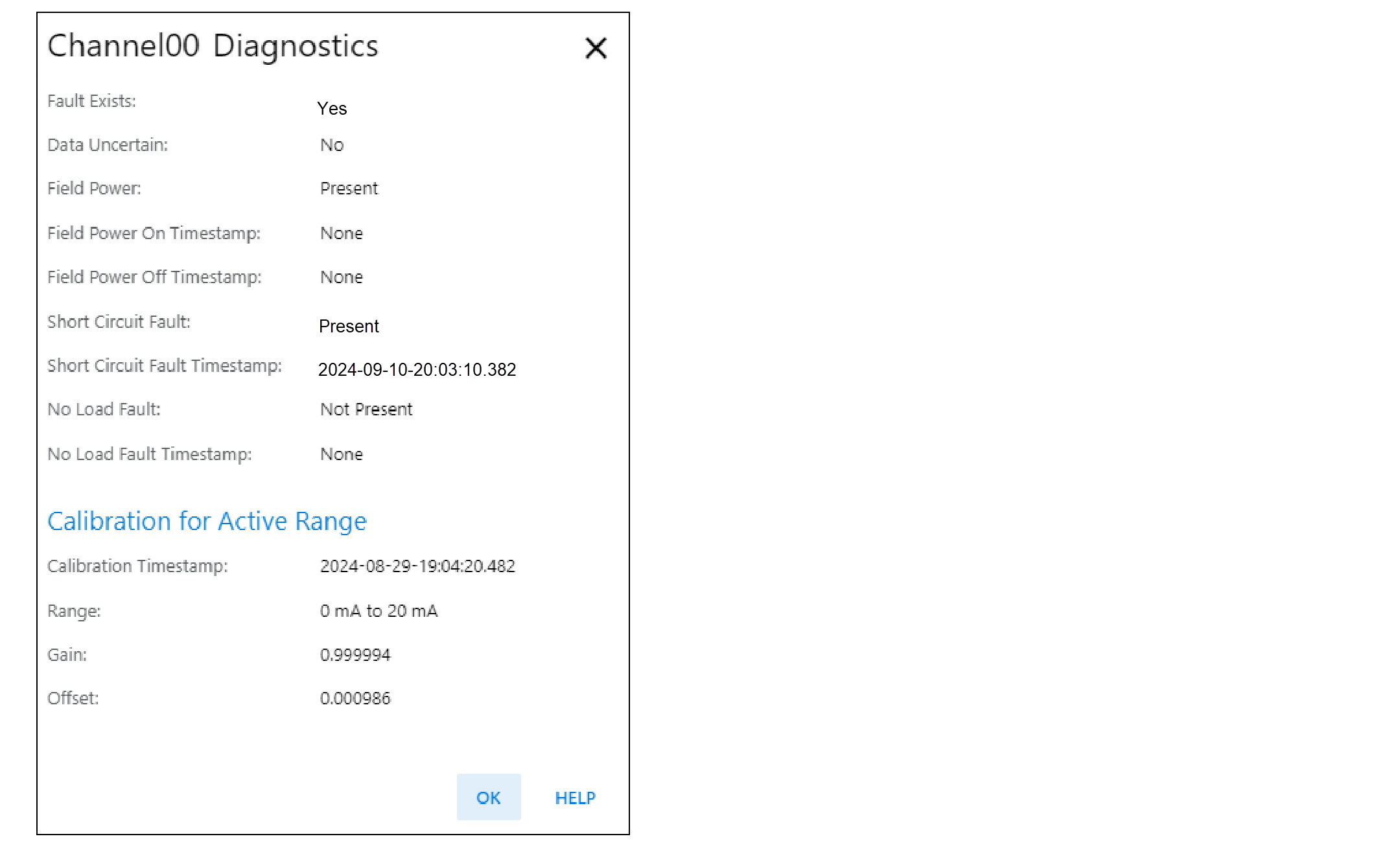
If a Time Sync fault is present, go to the Device Diagnostics dialog to check the
Time Synchronization status and Grandmaster clock identity.
Example for Device Diagnostics with Time Sync not Synchronized
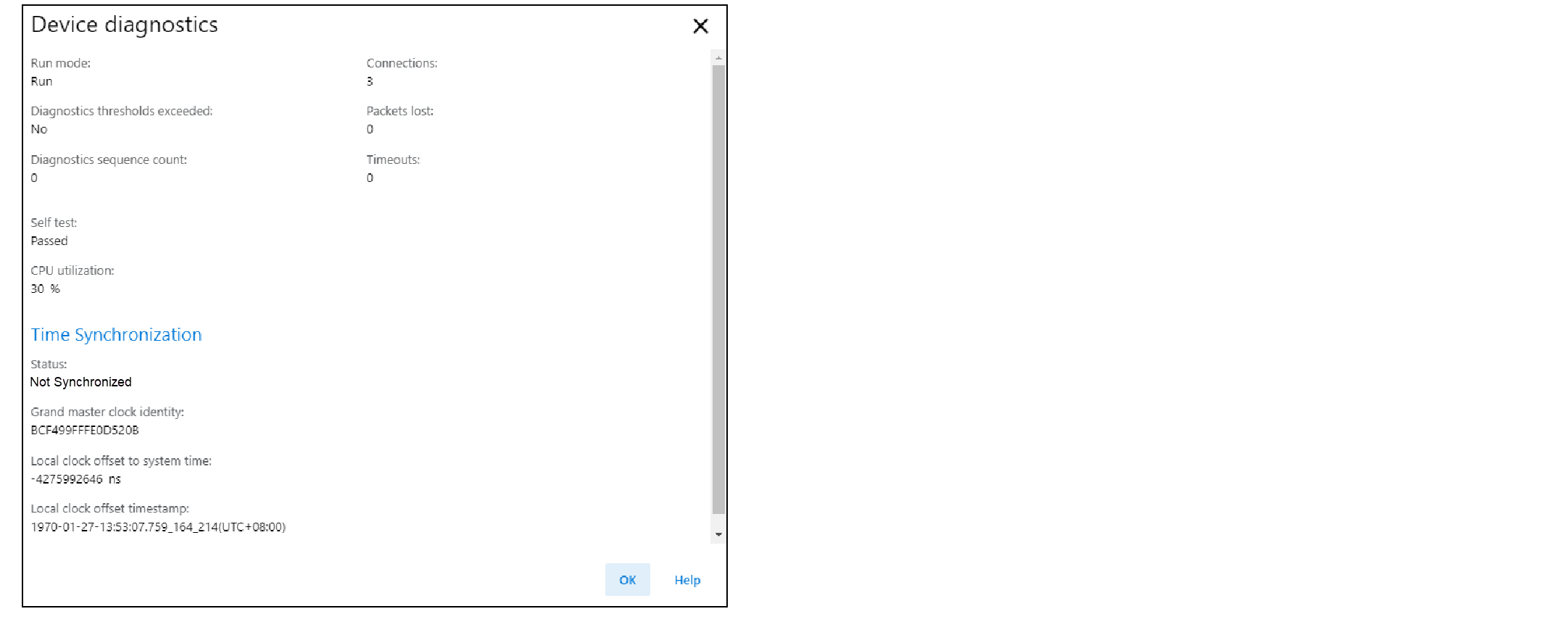
The Grandmaster clock identity must match with the network Grandmaster clock
identity. Also, check the Time Synchronization status of the adapter in the adapter
Device Diagnostics dialog.
Provide Feedback
